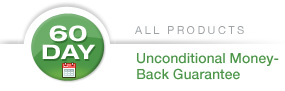Reference Documentation
The documentation for Ultimate Pen is included with the downloaded application under the Help menu. You can also view the documentation online here.
How to Update to the Latest Version
Download the latest version of Ultimate Pen. Replace the application file on your hard drive with the new version. That’s all there is to it!
Installation Process
The file you get from our server is “ultimatepen.dmg”. It is a disk image file.
Double clicking on the “ultimatepen.dmg” file should cause the disk image to mount and appear next to your hard drive icon(s). The disk image is named “Ultimate Pen”.
If the disk image’s window does not automatically appear once the disk image is mounted, you will need to double-click the disk image itself. This works just like double-clicking your hard drive icon.
The disk image contains:
- Ultimate Pen.app (may appear as just “Ultimate Pen”) – The application package. Copy this to your Applications folder or wherever else you keep your apps.
- Sample Script.applescript (may appear as just “Sample Script”) – An AppleScript file with a sample of the commands you can send to Ultimate Pen. You can find out more about AppleScript at Apple, Inc.’s web site by clicking here.
- Ultimate Pen License.rtf (may appear as just “Ultimate Pen License”) – This is a copy of the End User License Agreement for use of Ultimate Pen.